Microsoft Word: Changing a large operator in-line
Suppose you have accidently entered the expression

in Microsoft Word. Observe the incorrect use of the double integral sign where a triple integral sign is required. How to correct this? It would have been nice to right click the “large operator” (as it is called in Microsoft Word), point at the “Change operator” submenu and select the triple integral sign from a gallery. Unfortunately, such a submenu doesn’t exist in Microsoft Word (at least not in Microsoft Word 2010). The obvious workaround is to write a new integral from scratch, possibly copy-pasting the integrand and zero, one, or two indices. That is somewhat awkward.
A nicer solution is as follows. Press Alt+Down, L to access the popup menu to the right of the formula area and use it to change the formula to the linear format:
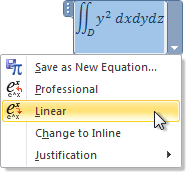
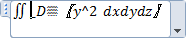
Then simply replace the double integral sign with the replaced value of \iiint, which is the triple integral sign:

which becomes
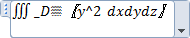
Then go back to “professional” mode (Alt+Down, P):

